Search
The Playground allows you to search using natural language queries. A natural language query refers to the ability to enter search requests using everyday language, instead of using specific keywords. For example, you can enter a query like "Interviews with scientists discussing climate change." The platform analyzes the query, identifies the key elements, and searches for video clips that match it. Then, the Playground shows the relevant moments from your videos that match the query you entered, making the search process intuitive and user-friendly.
Follow the steps in this guide to find specific moments in your videos using natural language queries.
-
From the Indexes page, find the index containing the videos to be searched and select the Search button:

-
Under Select search options, use the checkboxes to choose one or more search options:

-
You can search using either images or text.
-
Image search: Select Search by Image and either upload an image or provide a publicly accessible URL:
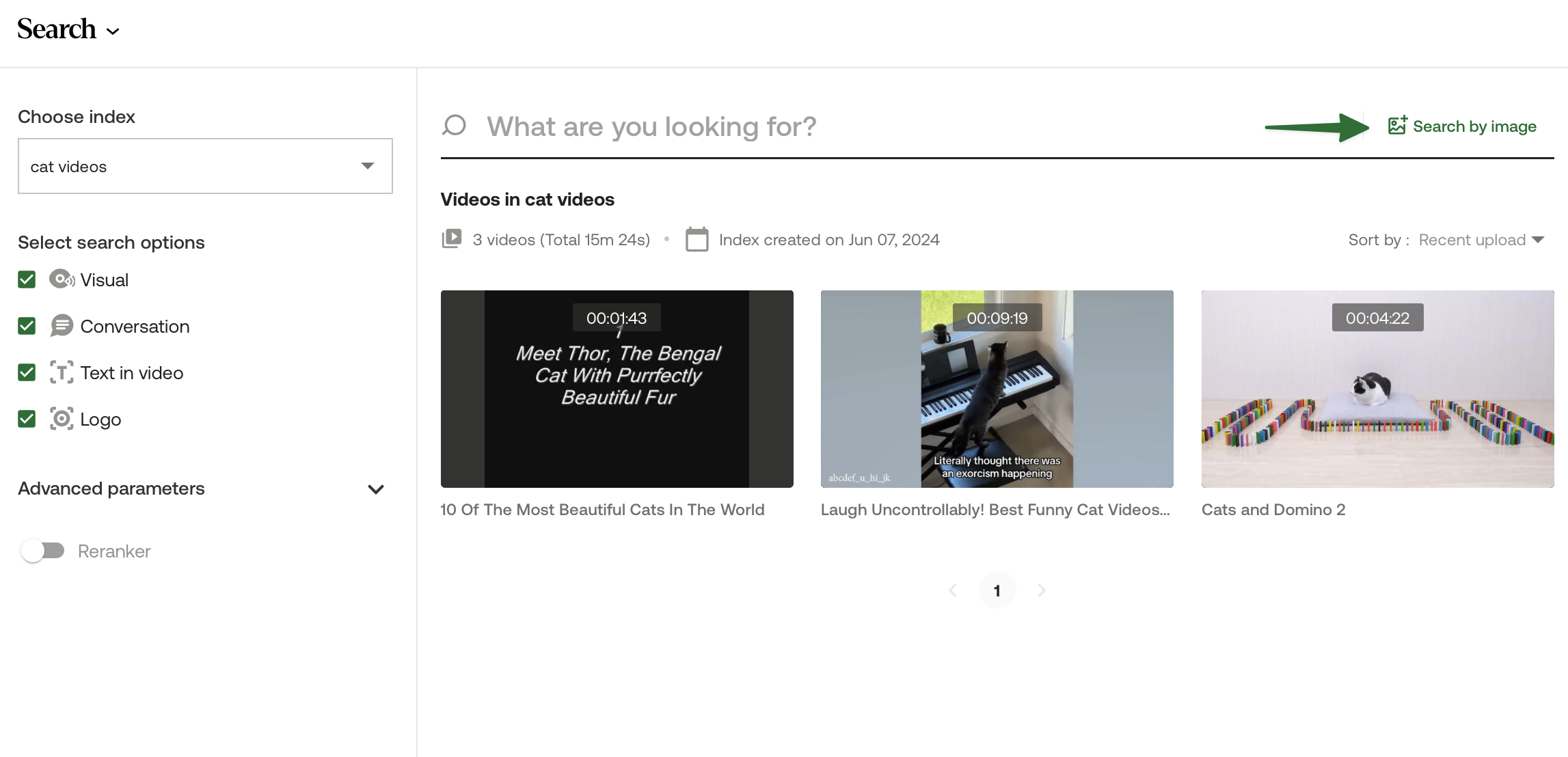
-
Text search: Enter a natural language query in the search box and press the Enter key:

-
-
(Optional) The Playground allows you to group your search results by video or view them in a flat list, with the default setting presenting ungrouped results sorted by confidence level in descending order.
Select the View by clip button to see results as a flat list:

Select the View by video button to organize results into groups representing individual videos:

-
(Optional) To customize the search results to your specific needs, expand the Advanced parameters section and set the following parameters:
-
Filter by minimum confidence level: This drop-down customizes the search results according to your desired trade-off between precision and recall.
-
Adjust confidence level: This slider configures the strictness of the thresholds for assigning the high, medium, or low confidence levels to search results. For example, if you move the slider to the left (less strict), the thresholds become more relaxed. This means that more search results will be classified as having high, medium, or low confidence levels. You can use this setting to include a broader range of potentially relevant video clips, even if some results might be less precise.
-
Show confidence score: When you turn this toggle on, the Playground will also display the confidence score of each matching video fragment as a numeric value.

-
-
(Optional) Use the View code button to view the code snippet that the platform used to perform this request. You can copy and paste it into your application.

Updated about 2 months ago