Manage indexes
An index is a basic unit for organizing and storing your video data (video embeddings and metadata). Indexes facilitate information retrieval and processing.
You can use indexes to group related videos. For example, if you want to upload multiple videos from a car race, you can create a single index and upload all the videos to it.
You can manage your indexes from the Indexes page.
User interface
The following image shows the user interface and the key elements

-
Create an Index: Opens a modal to create a new index.
-
Index information: Displays the following information about each index:
-
A thumbnail of the first video.
-
The three dots button, allowing you to rename or remove this index.
-
The number of videos in this index.
-
(Optional) When videos are being indexed, the Playground displays the progress of the indexing process.
-
Index name.
-
The video understanding engine that is enabled for this index:
-
Marengo, for searching and classifying videos, is represented by the following icon:

-
Pegasus, for generating text from videos, is represented by the following icon:

-
-
-
Quick actions: Provides quick access to commonly used actions you can perform on an index.
-
Subscription details: Shows the total duration of the videos you have indexed on the Free plan.
The following sections describe the most common actions you can perform on the Indexes page.
Create an index
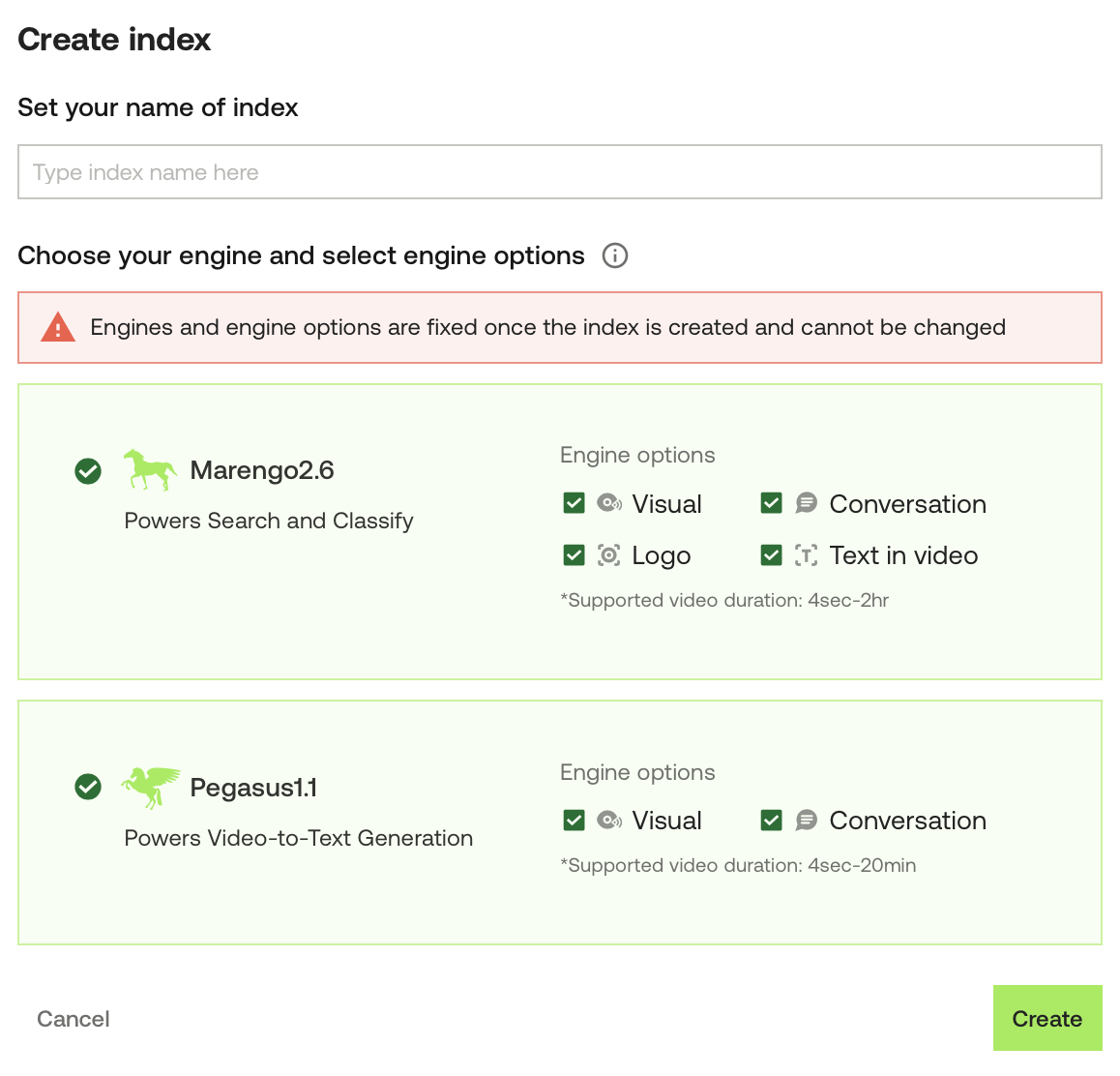
-
From the Indexes page, select the Create an Index tile.
-
Enter a descriptive name for your index.
-
Choose a video understanding engine:
- Use Marengo for search and classification tasks.
- Use Pegasus to generate text from video content.
-
Depending on your previous selection, choose the engine options you want to enable. The engine options determine how videos in the index are processed. Note that once set, these settings cannot be changed.
-
For Marengo, choose one or more of the following engine options:
visual,conversation,text in video, orlogo.
-
For Pegasus, choose one or both of the following engine options:
visualorconversation.
-
-
When you've finished, select the Create button.
Rename an index
- From the Indexes page, find the index that you want to rename, and select the three dots button located at the top-right corner of the tile.
- Select Rename Index.
- Enter the desired name.
- When you've finished, select the Save button.
Delete an index
Notes:
- Deleting an index removes all the information about it.
- This action cannot be undone.
- From the Indexes page, find the index that you want to delete, and select the three dots button located at the top-right corner of the tile.
- Select Delete Index.
- Review the information displayed in the modal, and select the Delete Index button.
Updated 30 days ago