Upload and manage videos
When you select an index on the Indexes page, the index details page is displayed. From here, you can upload and manage videos:

- Index information: Displays the following information about each index:
- Index name
- The video understanding engine and indexing options that are enabled for this index.
- The number and total duration of the videos within this index.
- Expiry date. If you're using the free plan, your index will expire 90 days after its creation. Once this period ends, all your index data is removed, and this operation can't be undone. To continue using this index, you must move to the Developer plan by completing the steps in the Upgrade your plan section.
- Quick actions: Provides quick access to commonly used actions that you can perform on an index.
- Sort by: Use this dropdown to sort the list of videos based on the date they were uploaded, duration, name, or resolution.
- Multiselect: Use this button to select multiple videos and then delete them.
The following sections describe the most common actions you can perform on the index details page.
Upload a video
Note:
To upload a video, it must meet the requirements in the Prerequisites section of the Upload from the local file system page.
-
From the Indexes page, select the index to which you want to upload your video.
-
On the index details page, select the Upload Video button.
-
Select the videos you wish to upload. You can upload videos from both your computer and YouTube. If you're uploading from YouTube, ensure the video is embeddable.
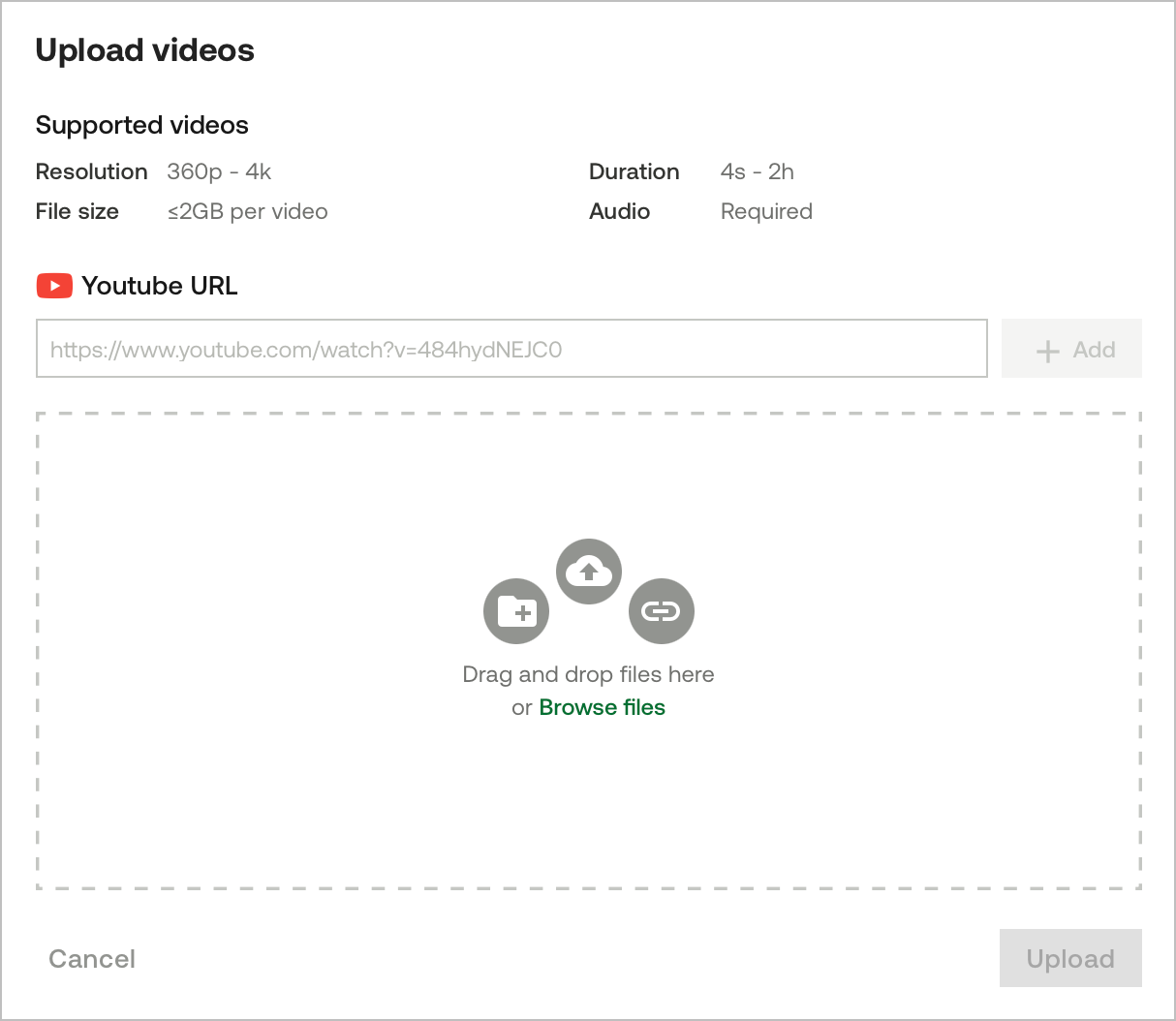
-
(Optional) Review the list of videos to be uploaded. To remove a video, select the
Xicon located at the right. -
Select the Upload button.
-
Monitor the progress of the indexing process. After the video has finished uploading, the platform must index it before it can be searched. Wait until you see the video with a thumbnail and duration.
Delete videos
Note:
This action cannot be undone.
There are two ways in which you can delete videos.
Delete a single video:
- From the Indexes page, select the index that contains the video you want to delete.
- On the index details page, select the video that you want to delete.
- In the modal, select the trash icon located at the bottom right corner of the modal.
Delete multiple videos:
- From the Indexes page, select the index that contains the videos you want to delete.
- From the index details page, click the Multiselect button.
- Choose the videos that you want to delete.
- Select the Delete button.
Updated 11 months ago