Search
The Playground allows you to search using natural language queries. A natural language query refers to the ability to enter search requests using everyday language, instead of using specific keywords. For example, you can enter a query like “Interviews with scientists discussing climate change.” The platform analyzes the query, identifies the key elements, and searches for video clips that match it. Then, the Playground shows the relevant moments from your videos that match the query you entered, making the search process intuitive and user-friendly.
Notes
- This guide applies to indexes using the Marengo 3.0 video understanding model or later. In earlier versions, the user interface may differ from what is shown in this guide.
- You can search for specific persons in your videos. For instructions on setting up and using this feature, see the Entity search page.
Procedure
Follow the steps in this guide to find specific moments in your videos using natural language or image queries.
- Open the Indexes page.
- Select the index that contains the videos you want to search.
- Select the Search tab.
- To perform a search request, you can use text or images as queries:
- Text queries: Enter a natural language query in the search box and press the Enter key:
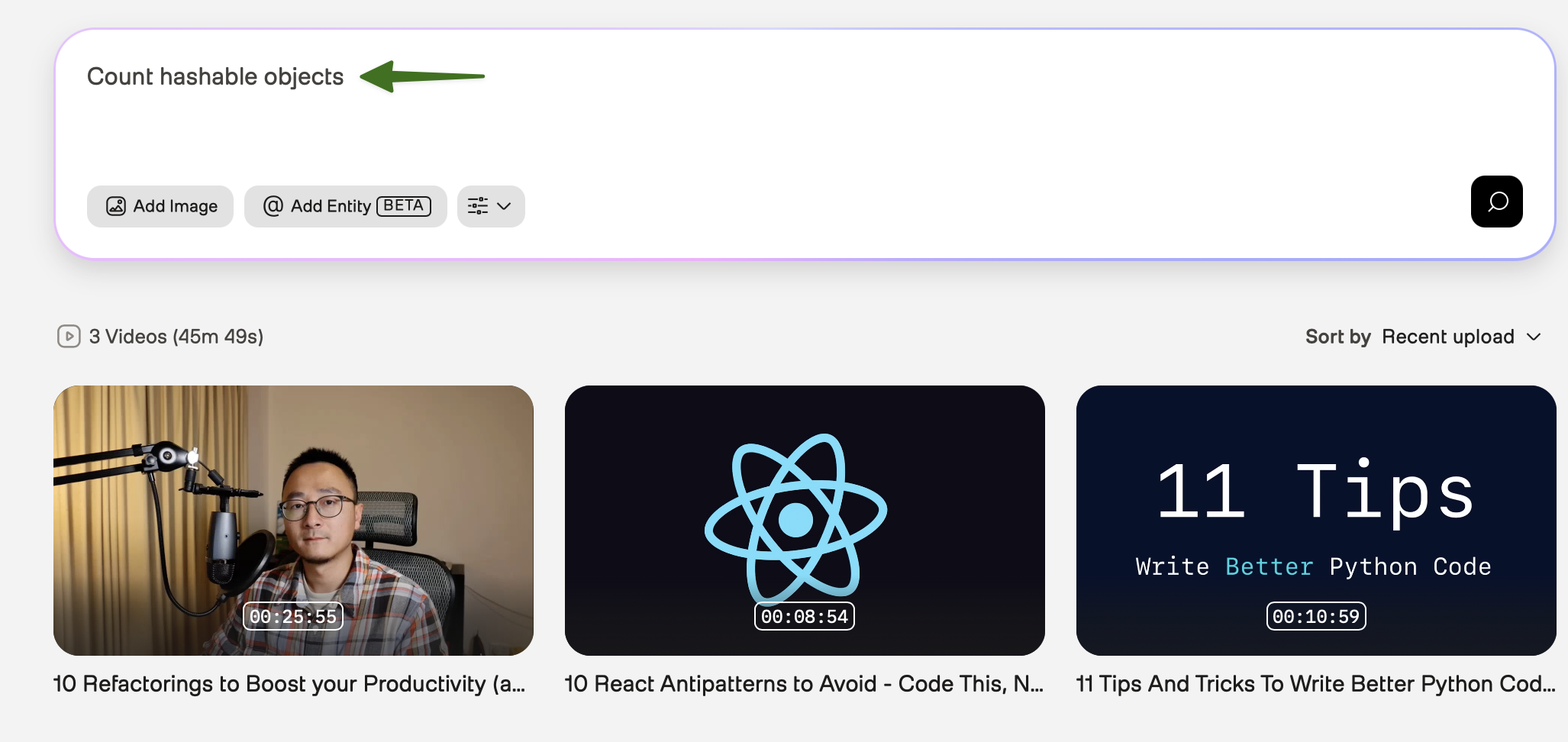
- Image queries: Select the Add Image button and upload an image:
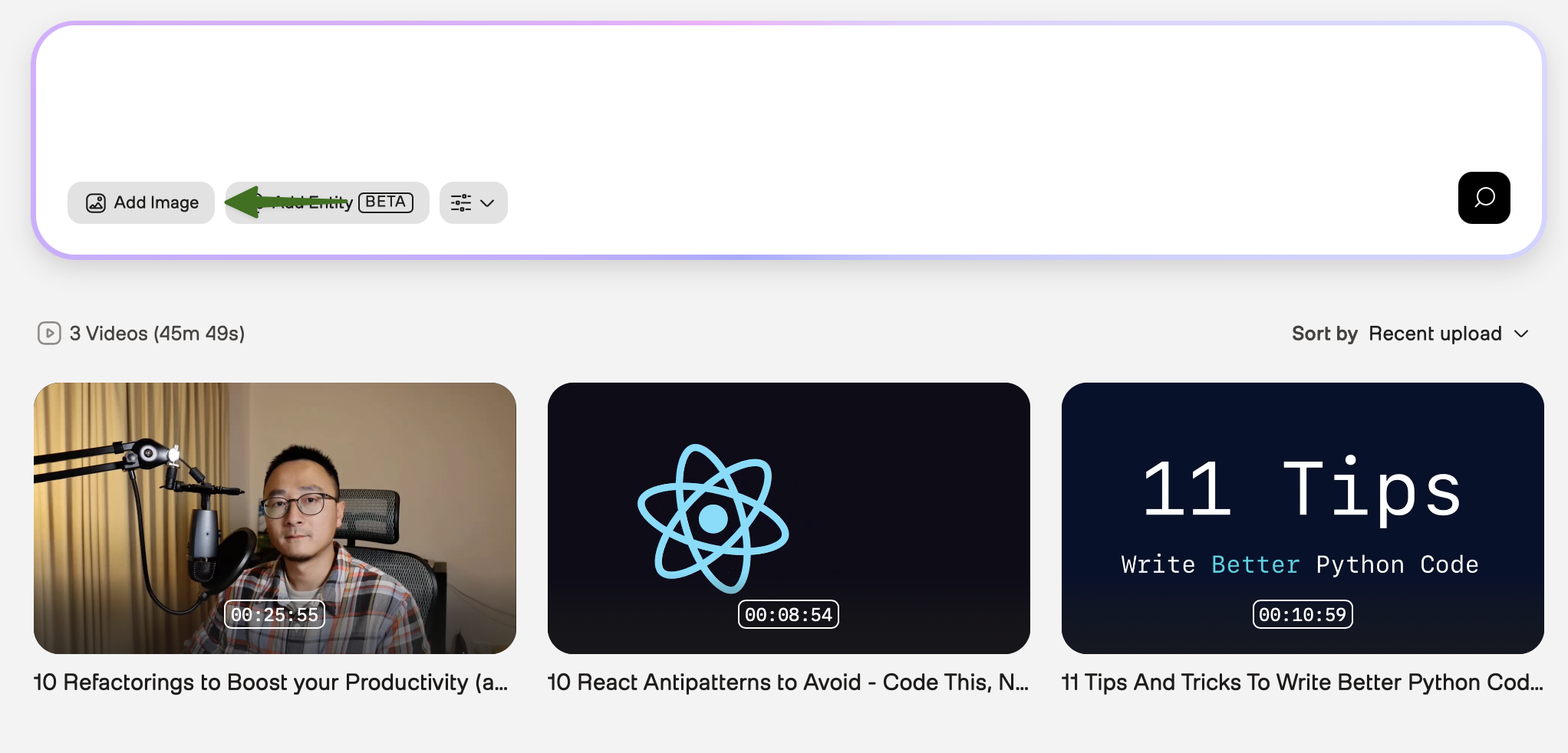
- Text queries: Enter a natural language query in the search box and press the Enter key:
The Playground displays search results as clips, sorted by relevance. Each result includes a video player, an interactive thumbnail preview strip, a timestamp range, a transcription icon, and a See Full Video button.
Work with search results
You can preview specific moments in search results, view transcriptions, see all matching clips from a video, or view the code snippet that the platform used to perform the request.
Play a specific moment
- Hover over the thumbnail preview strip to scrub through different moments in the clip.
- Select a frame to play that moment in the video player.
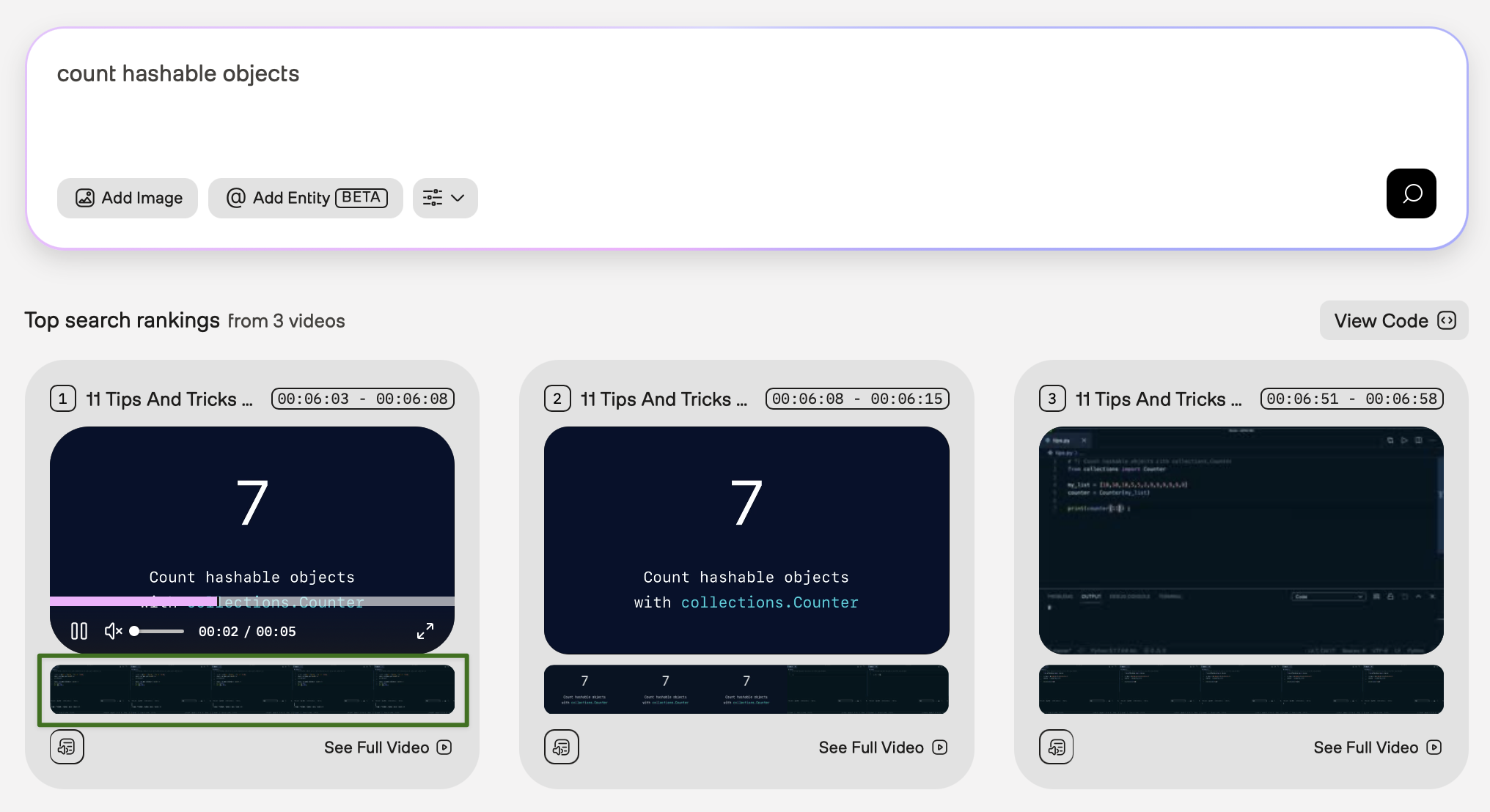
View transcriptions
To view the transcription for a search result clip, select the transcription icon on the search result. The transcription appears in a modal.
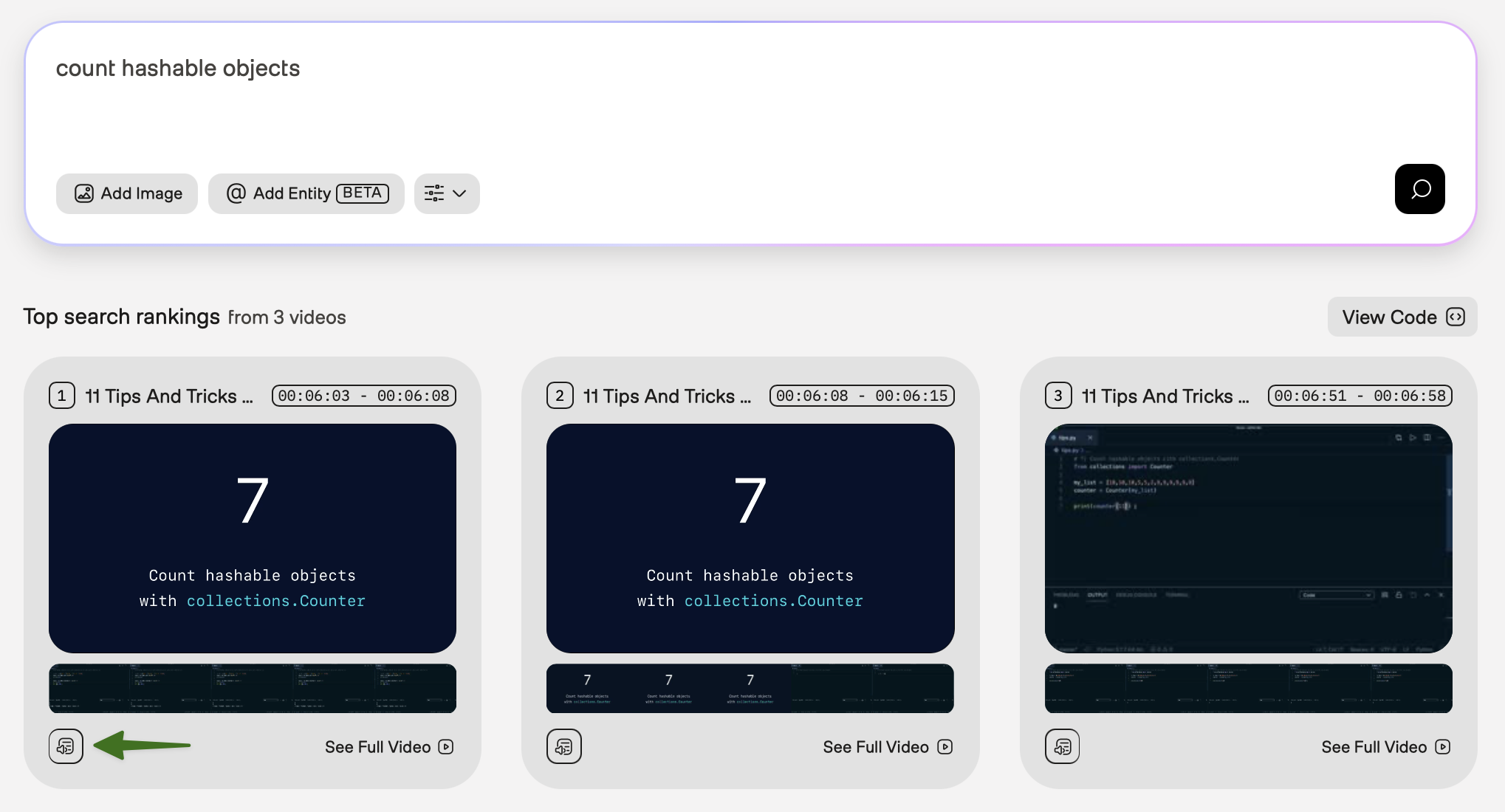
View all the search results for a video
- Select the See Full Video button on any search result clip.
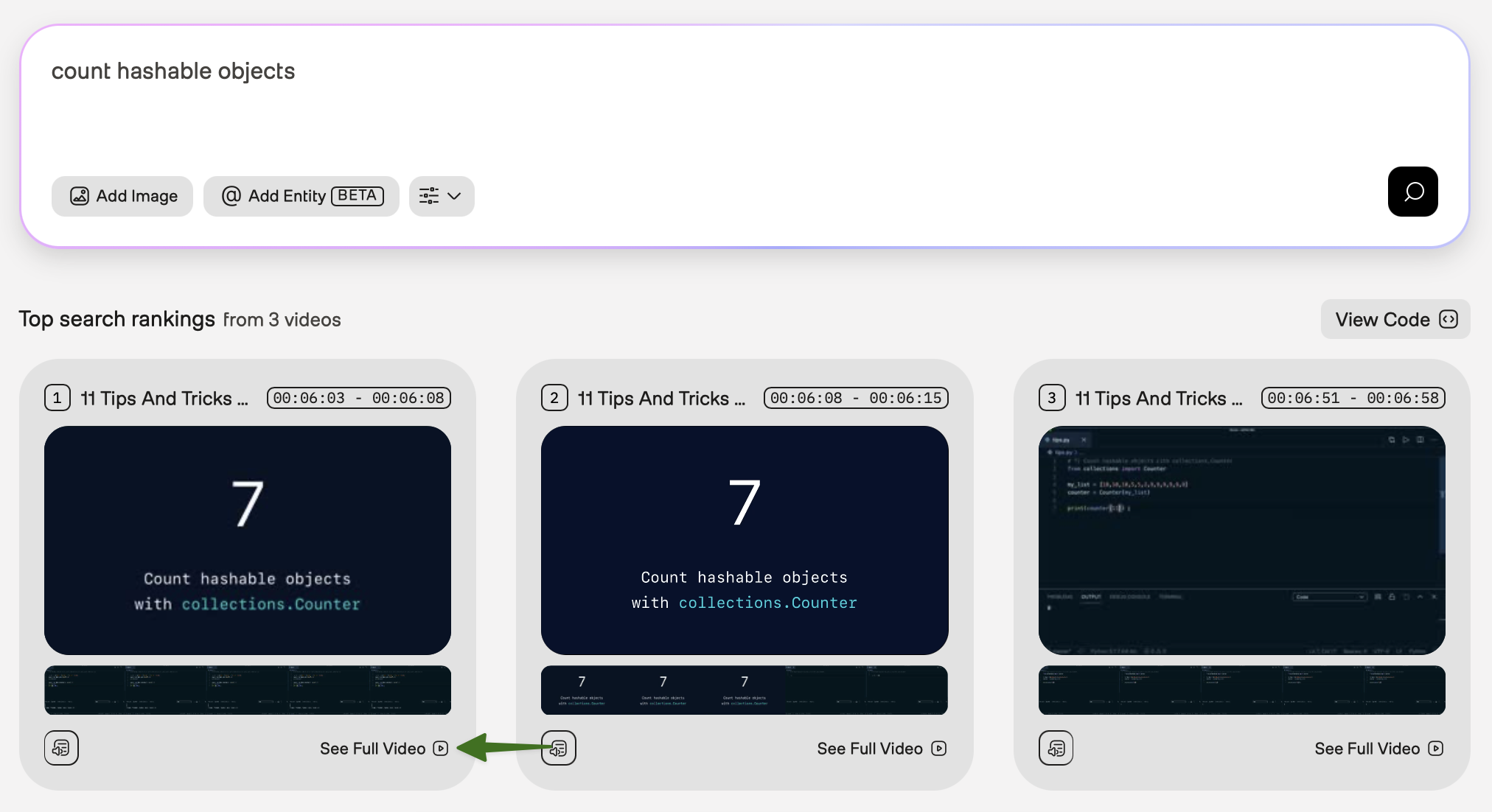 A side panel opens with the full video at the top and all the search results listed below, sorted by rank:
A side panel opens with the full video at the top and all the search results listed below, sorted by rank:
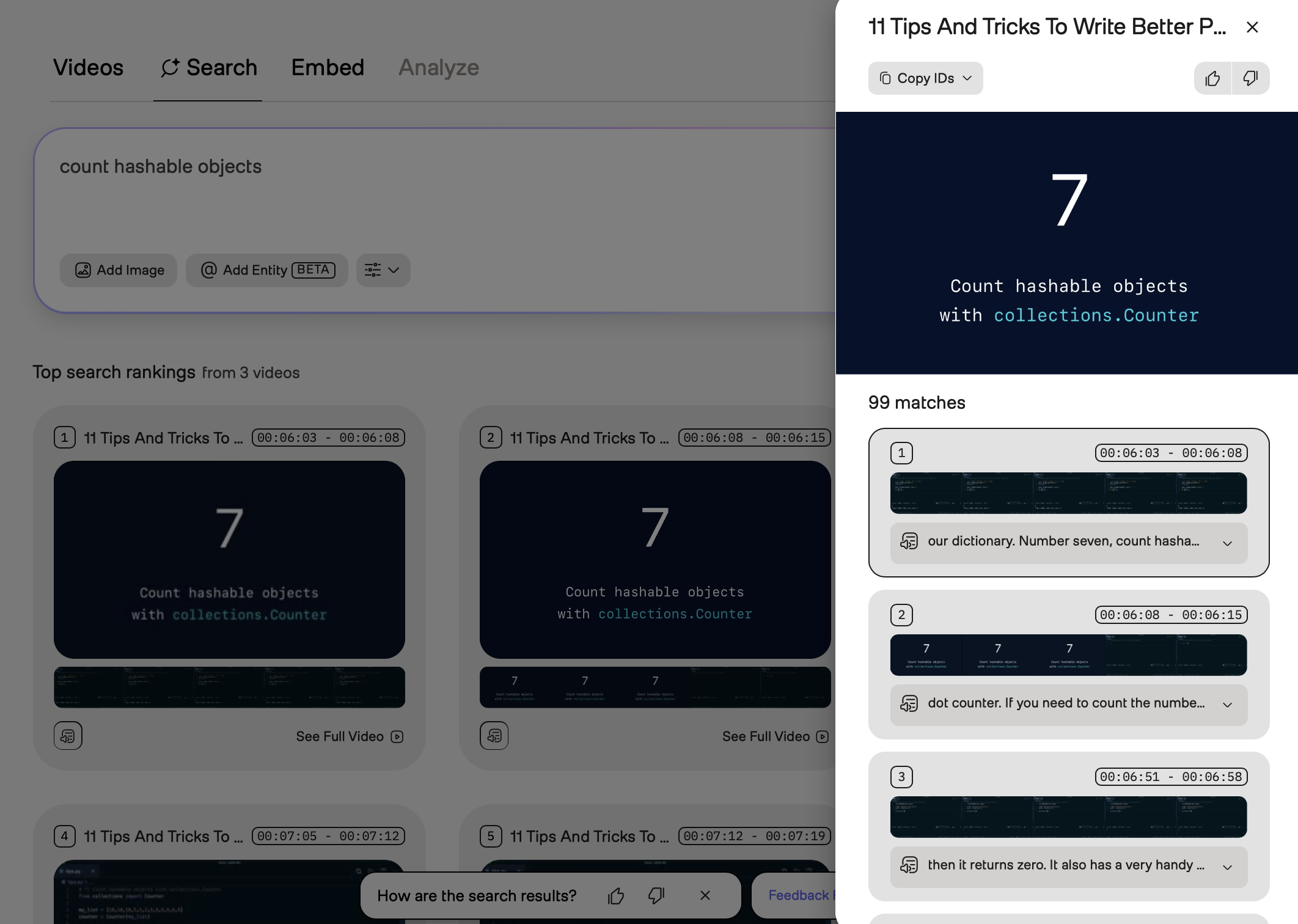
- Select any clip in the list to play it in the video player.
- (Optional): If the Pegasus video understanding model is enabled for your index, select the Analyze button to analyze this video and generate text based on its content.

View the code snippet
Select the View code button to view the code snippet that the platform used to perform this request. You can copy and paste it into your application.
