Pegasus
Pegasus is a generative model for video-to-text generation. The current version is Pegasus 1.2.
Pegasus analyzes multiple modalities to generate contextually relevant text based on the content of your videos.
Key features
- Video-to-text generation: Creates detailed textual descriptions based on video content
- Extended processing capacity: Processes videos up to 1 hour in length
- Granular visual comprehension: Analyzes objects, on-screen text, and numerical content
- Temporal grounding: Accurately identifies timestamps of specific events
- Multimodal understanding: Combines visual, audio, and textual information for comprehensive analysis
Use cases
- Content summarization: Generate concise summaries of video content
- Detailed descriptions: Create comprehensive textual descriptions of visual scenes
- Timestamp identification: Answer questions about when specific events occur in videos
- Content analysis: Extract key information from video content for further processing
Input requirements
The specifications on this page reflect the maximum capabilities of the model. Your actual requirements depend on the upload method and operation you choose. For details about the available upload methods and the corresponding limits, see the Upload methods page.
Video file requirements
Audio and video stream durations must not differ by more than 0.5 seconds.
For videos in other formats or if you require different options, contact us at support@twelvelabs.io.
Note
If you upload files using publicly accessible URLs, use direct links to raw video files that play without user interaction or custom video players (example: https://example.com/videos/sample-video.mp4). Video hosting platforms like YouTube and cloud storage sharing links are not supported.
Supported languages
Pegasus supports the following languages for processing visual and audio content, understanding prompts, and generating outputs:
- Full support: English
- Partial support: Arabic, Chinese, French, German, Italian, Japanese, Korean, Portuguese, Russian, Spanish, Thai, Vietnamese
Examples
The examples in this section are from the Playground. However, the principles demonstrated are similar when invoking the API programmatically.
Summarizing educational videos
In the example screenshot below, the platform has summarized an educational video using predefined templates without any customization:
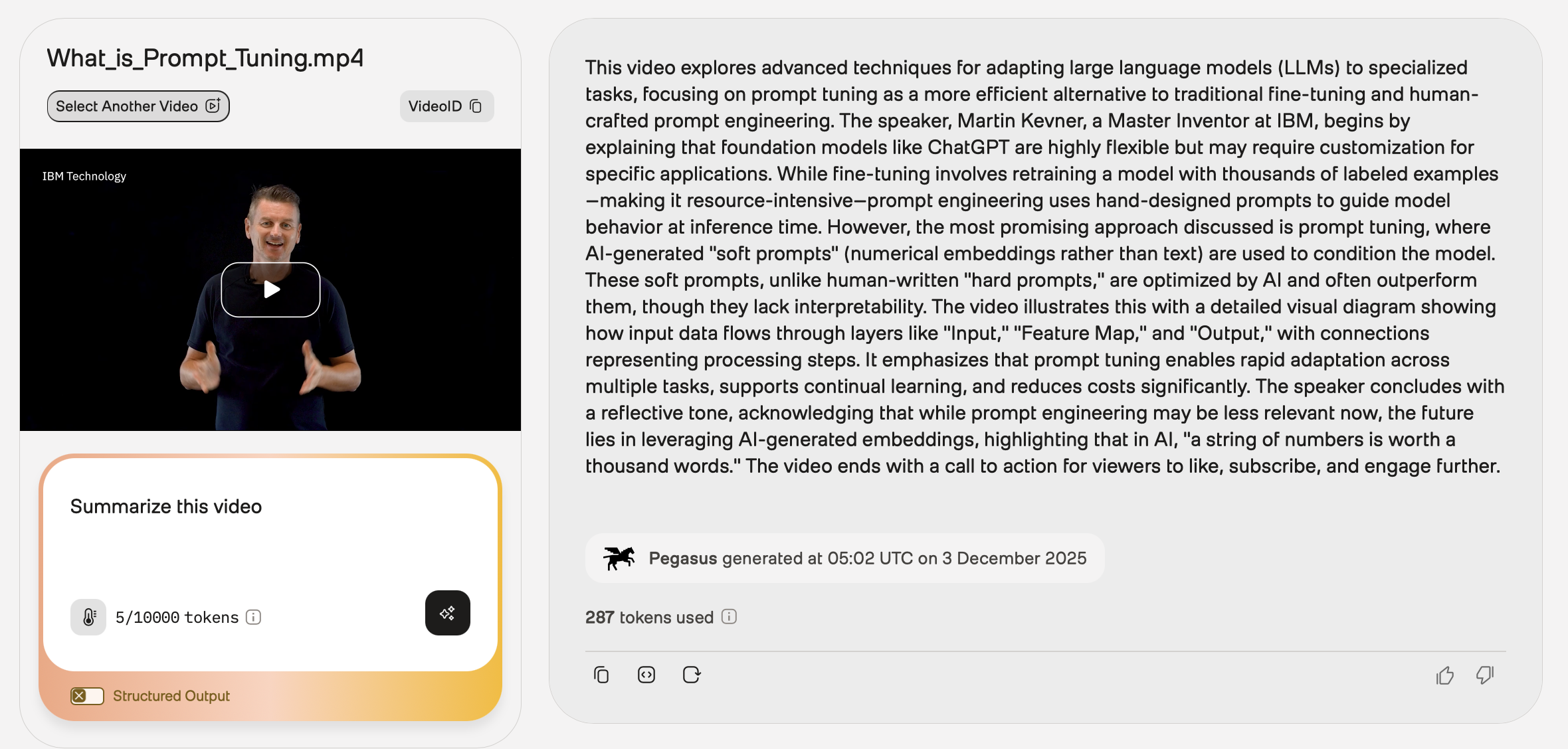
To see this example in the Playground, ensure you’re logged in, and then open this URL in your browser.
Generating captions for social media
In the example screenshot below, the prompt instructs the platform to generate a caption for a social media post:
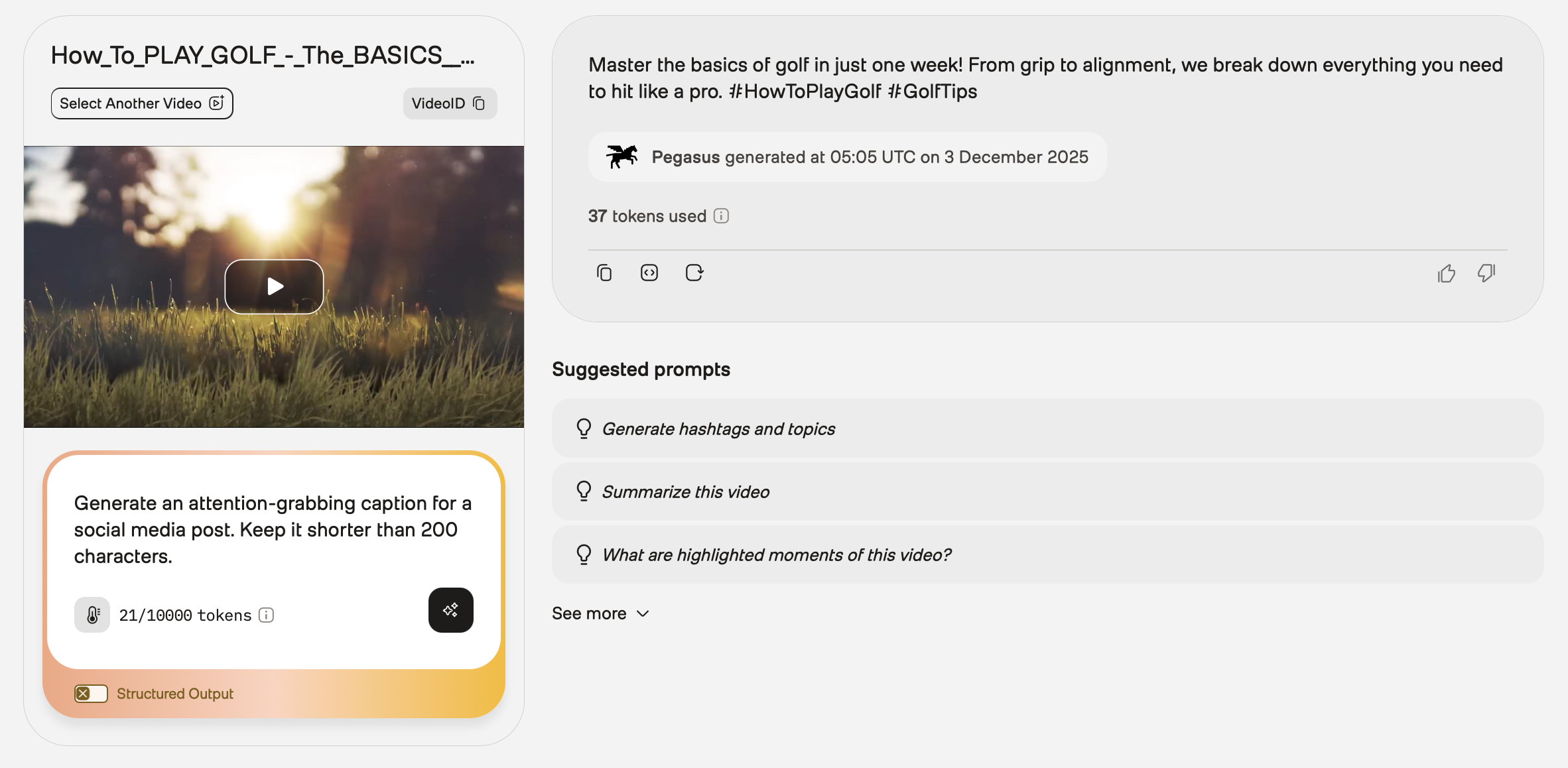
To see this example in the Playground, ensure you’re logged in, and then open this URL in your browser.
Writing police reports
In the example screenshot below, the prompt instructs the platform to write a police report using a specific template for a video showing a robbery:
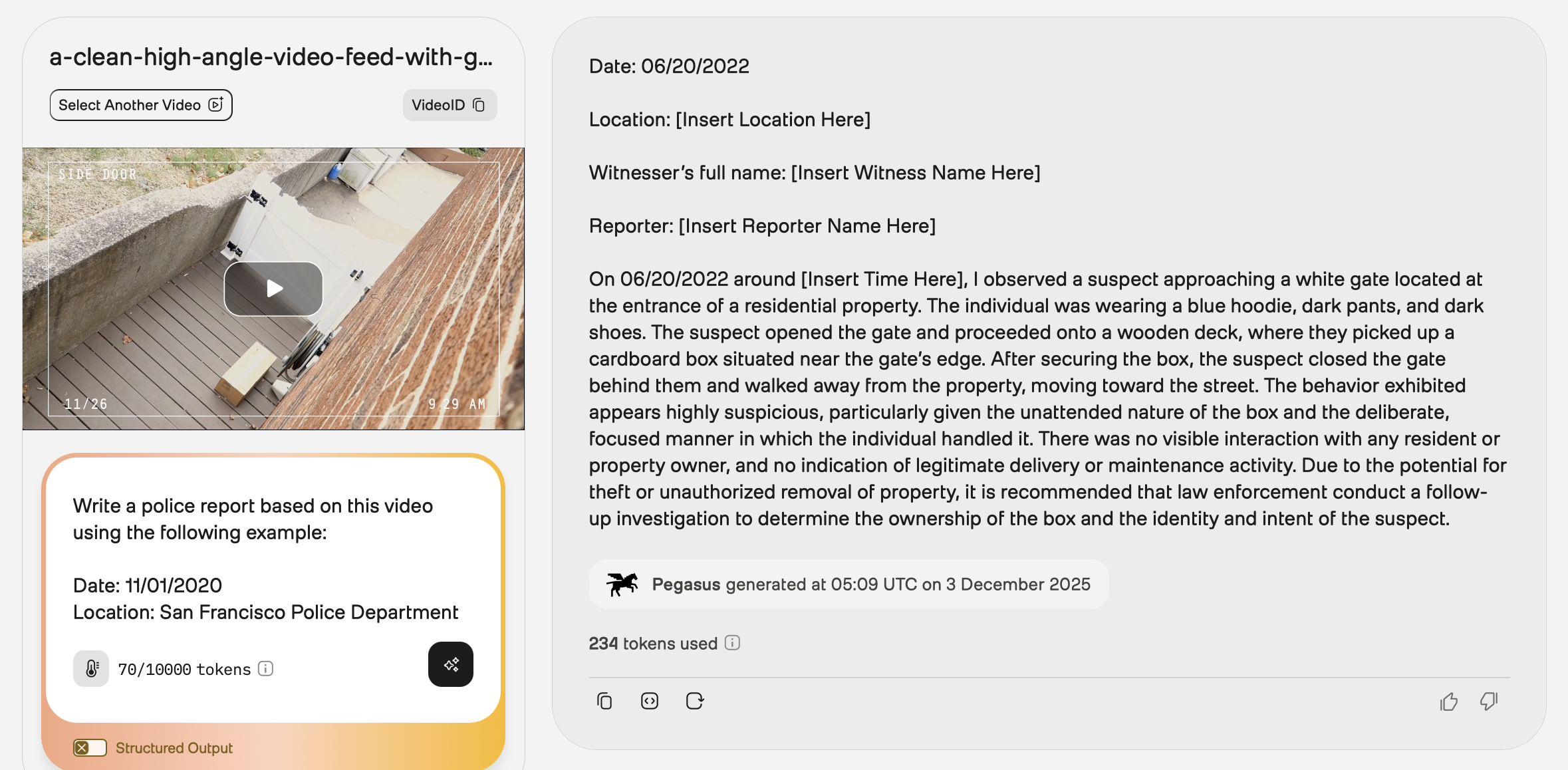
To see this example in the Playground, ensure you’re logged in, and then open this URL in your browser.
Using different languages
This sections provides example of using different languages to analyze videos and generate text based on their content.
Spanish
The following example summarizes a video, indicating that the response should be in Spanish. Note that the prompt is in English, and the output is in Spanish.
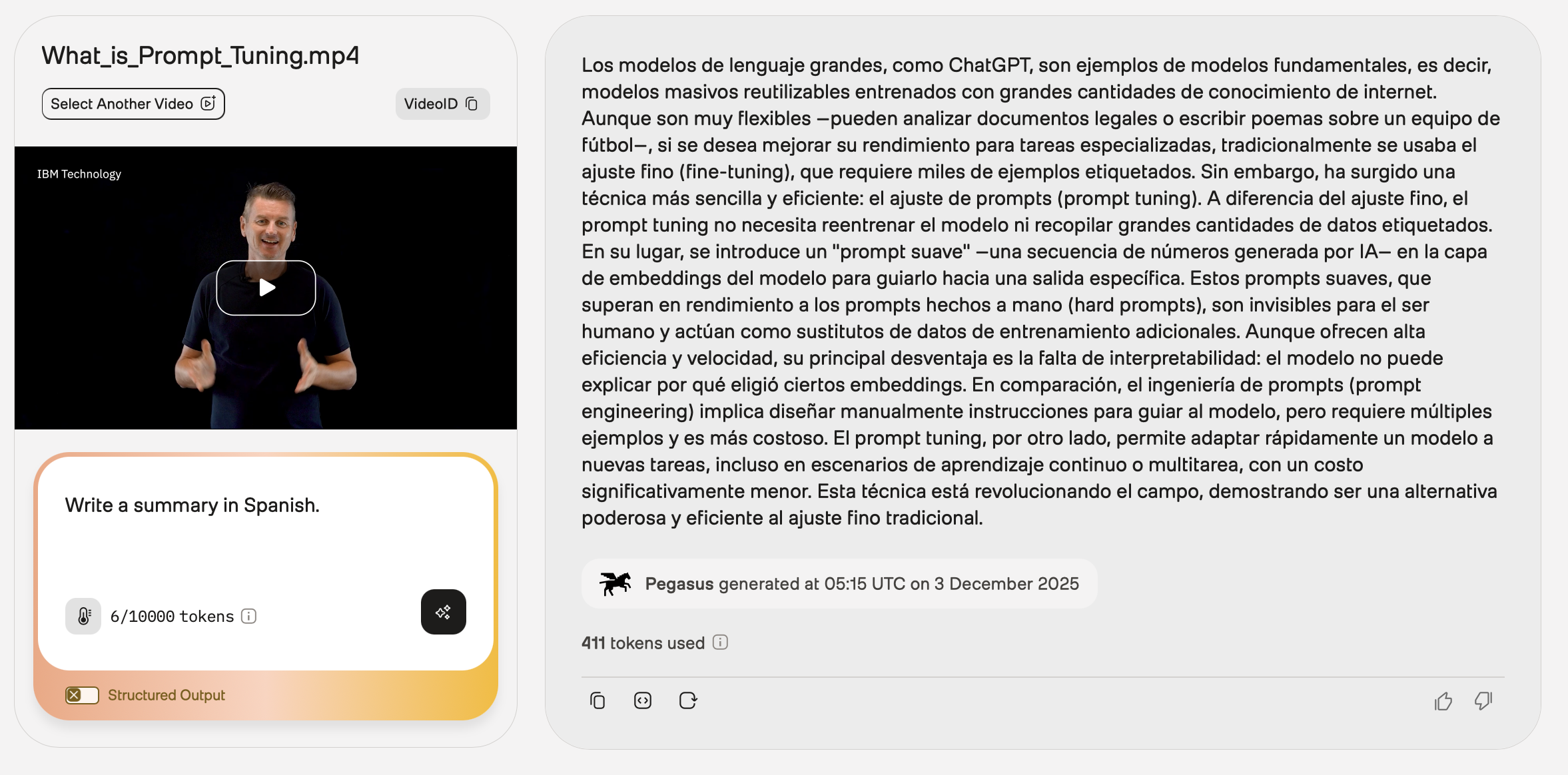
To see this example in the Playground, ensure you’re logged in, and then open this URL in your browser.
French
The following example summarizes the main three takeaways from this video. Note that the prompt and the output are in French.
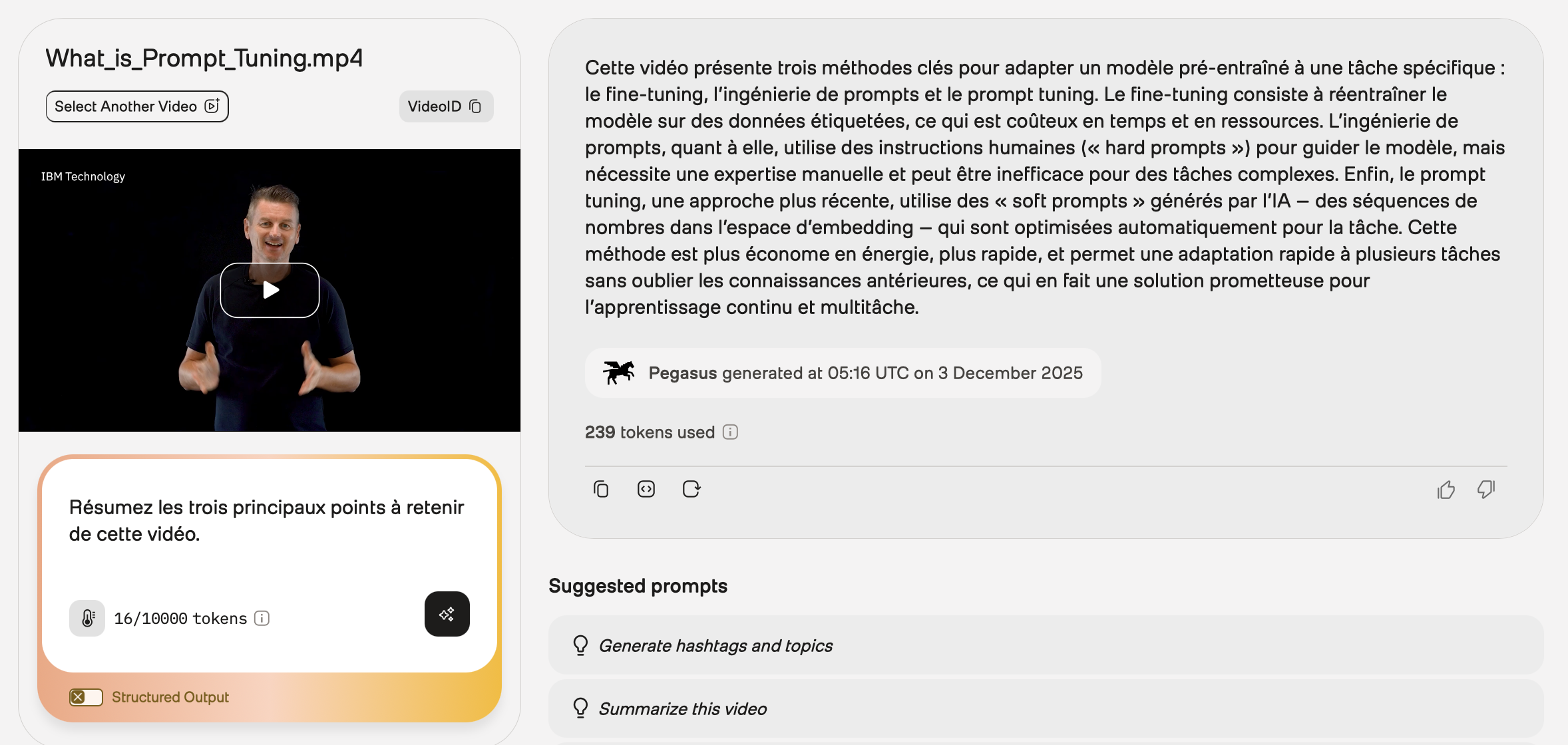
To see this example in the Playground, ensure you’re logged in, and then open this URL in your browser.
Support
For support or feedback regarding Pegasus, contact support@twelvelabs.io.